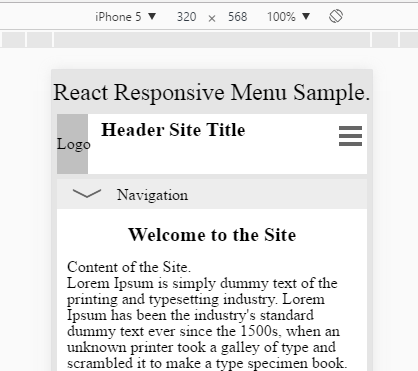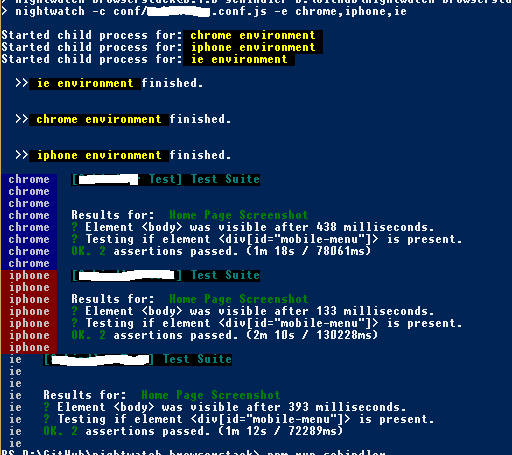Introduction
Recently I was working on a project with lots of Responsive pages to do. One of the main requirements was enabling Responsive experience in an Office 365 intranet, in fact the most used device on that company was iPhone 5S. Then I started developing using Media Queries, initially building a responsive menu.
Testing responsive pages
Initially I was using the Toogle Device Toolbar of Chrome Dev Tools to quick develop the media queries and responsive CSS:
But almost always, this iPhone “emulator” isn’t enough because it provides different output render than iPhone itself.
Real Device
One possible option I used before could be to have borrowed the real device and test directly there. That is not ideal when you have lot of responsive screens and pages to do…
Cloud Service
Going further, other option is to have a cloud service that allows you the possibility to test cross-device and cross-browser applications. Regarding the JS community there are two main options:
- BrowserStack: https://www.browserstack.com/
- SauceLabs: https://saucelabs.com/
You can read a good comparison here.
Note that none of these two services are free. I haven’t seen good free products on this area. But feel free to post a comment if you know some.
My choice
I decided to give a try to BrowserStack because it supports more mobile platforms and the Live version allows you to test some Automation minutes as well.
If you only need Live Remote Access and more support for different Mobile devices / OS versions / Browser versions, then probably you should consider Amazon Device Farm as well. There is a new platform called Xamarin Test Cloud too, but is still in early stage (not supporting most scenarios).
Cool, so let’s give a go with BrowserStack and Nightwatch.
BrowserStack: is a cloud-based cross-browser testing tool. Nightwatch: is a tool for making the browser automated testing easier. It uses Selenium behind scenes.
The code
Having this repo as a baseline, it was really easy to get my first test against BrowserStack.
The tricky part was enabling the Office 365 authentication using Nightwatch Node.js library.
Important
- The input Id’s input[id=”cred_userid_inputtext“] are located in the login screen, so keep a track they don’t change.
- saveScreenshot method will save screenshots locally!!
- Because we have ‘browserstack.debug’: true’ in the config file then we could go to BroserStack site and see all the steps with the screenshots as well.
- pause(50000) is the time needed to authenticate (roughly).
You can see, download, give feedback and collaborate on the Github project I created to keet this project: nightwatch-browserstack-office365-authentication.
Once you configure and run the Github project, you will get the results in the BrowserStack panel and in the command line as well: